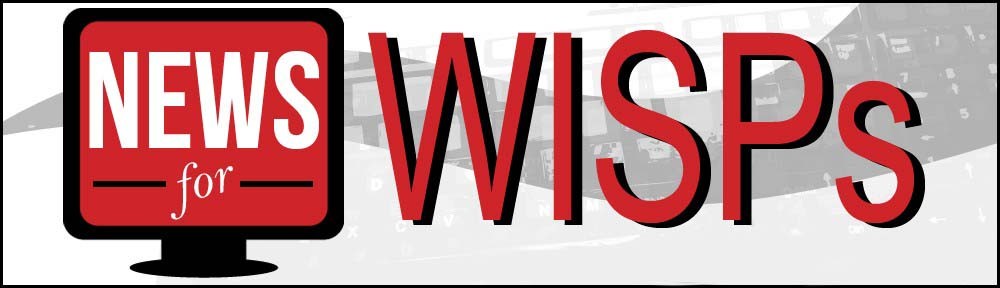Simple Queues don’t work properly…
I have heard this more than once, my MikroTik RouterOS Simple Queues don’t work properly. In a simple queue, “target” option is the only option that determines the flow direction of a simple queue. Since the default value is 0.0.0.0/0, leaving it at that value creates an issue.
- If a target is not specified (is 0.0.0.0/0), all traffic will be captured in the download part of the queue,
as everything is download for 0.0.0.0/0. - This means the queue will not deliver the amount of bandwidth you are expecting.
- Using the “dst” option is only an additional filter, it doesn’t determine the direction.
I did some tests using different values for target. First, the incorrect target of 0.0.0.0/0. Notice this is a 3Mx3M queue and we aren’t getting even close to that on download:

Now, I changed the target to the IP of the test workstation. As you can see the queue operates as expected now, about 3Mx3M.

Finally I changed the target to the interface. Same result, 3Mx3M:
Set that target, don’t accept 0.0.0.0/0 and your MikroTik simple queues will work as expected.
The post Common Error with Simple Queues in MikroTik RouterOS appeared first on Steve Discher.
Source: Blog